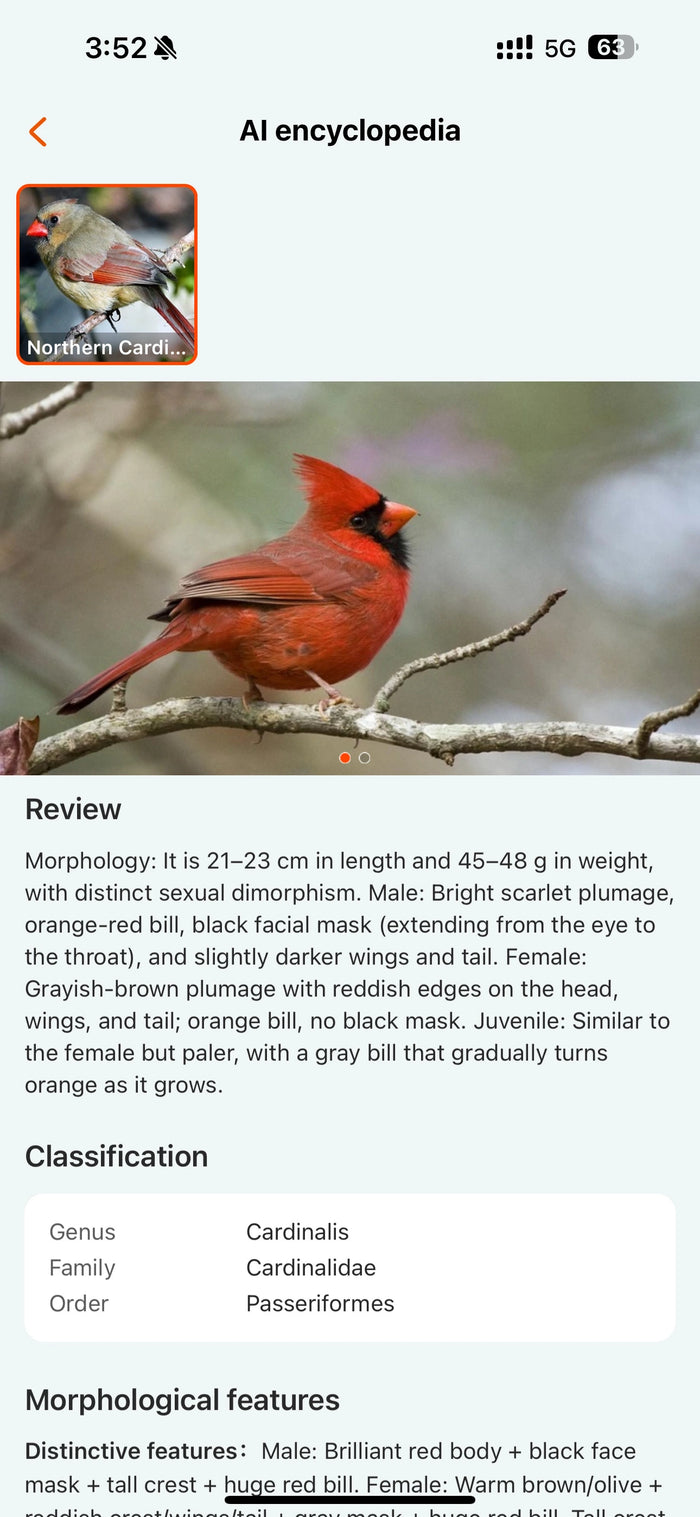Scan the QR code on the packaging or tap the link below to download the WoBirdy app to your smartphone.
How to Pair Your WoBirdy Feeder with the App
Step 2: Create Your Account
Open the app and sign up with your email. Choose your region, enter the verification code, set your password, and log in.
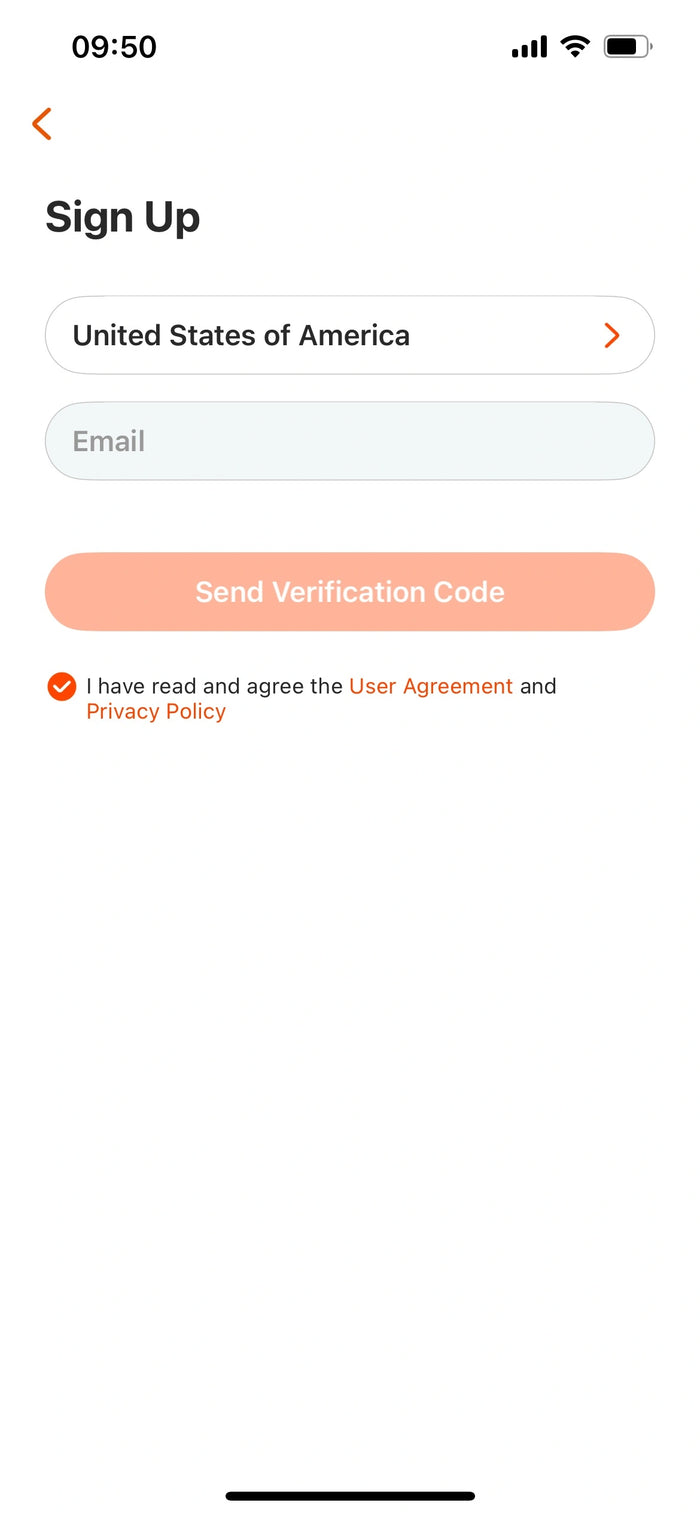
Step 3: Add Your Feeder
Power on the feeder. You’ll hear a “DONG” sound when it starts up. Then, in the app, tap “+ Add Device.” Make sure the feeder’s indicator light is blinking blue.
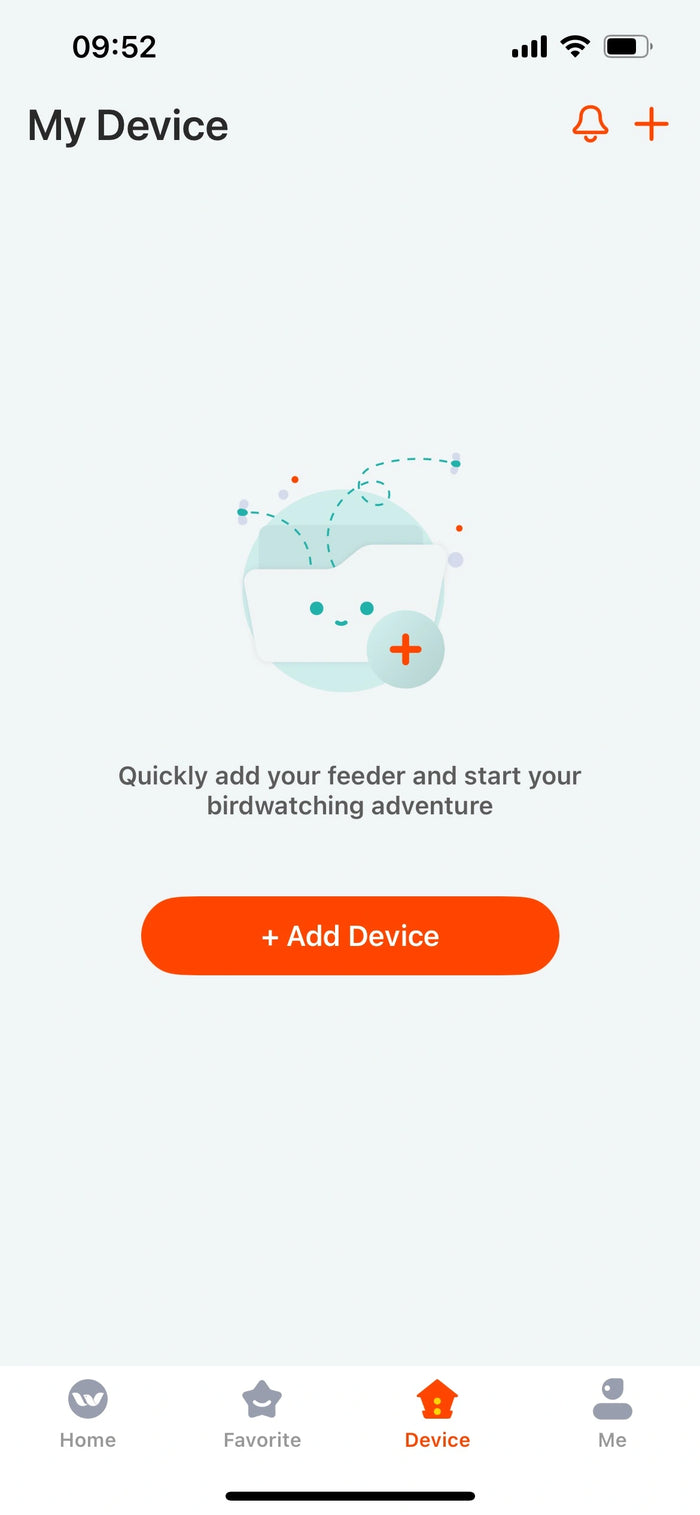
Step 4: Connect to Wi-Fi
Select your 2.4GHz Wi-Fi network and enter the correct password. (Note: 5GHz Wi-Fi is not supported.)
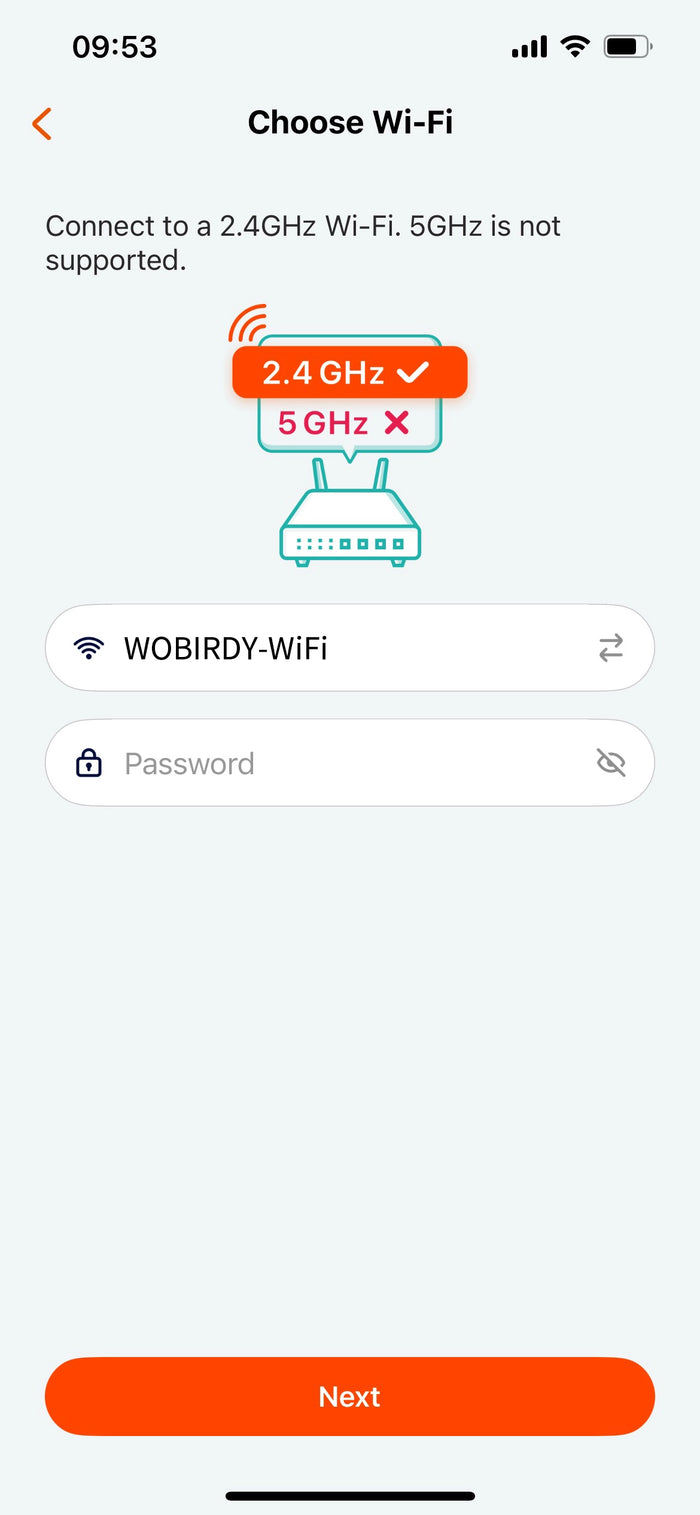
Step 5: Scan to Pair
Hold the QR code on your phone about 15–20 cm in front of the feeder’s camera.
Wait for the “DING DING DING” sound - that means it’s connecting. Check “Wait for the beep”, then proceed to the next step.
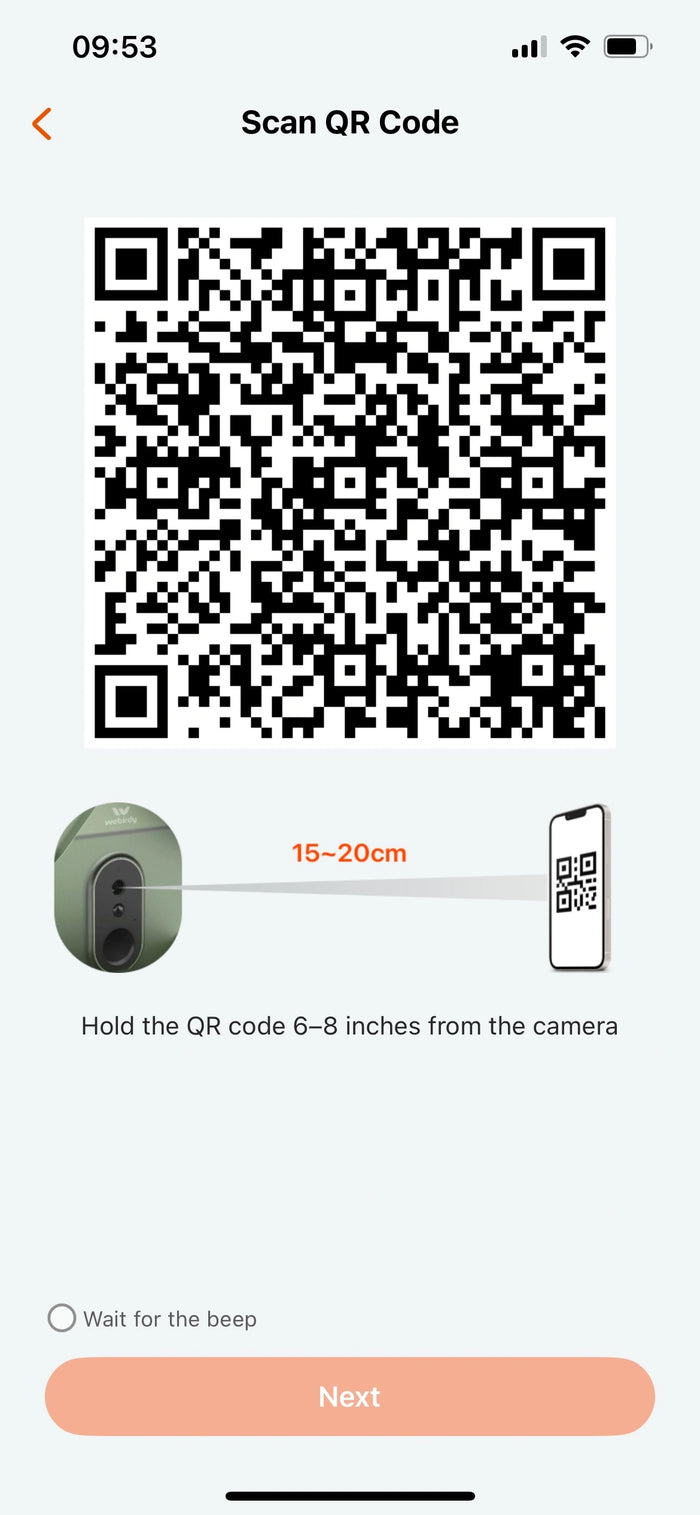
Step 6: Name Your Device
Once connected, give your feeder a name. Setup complete - you’re ready to start birdwatching!
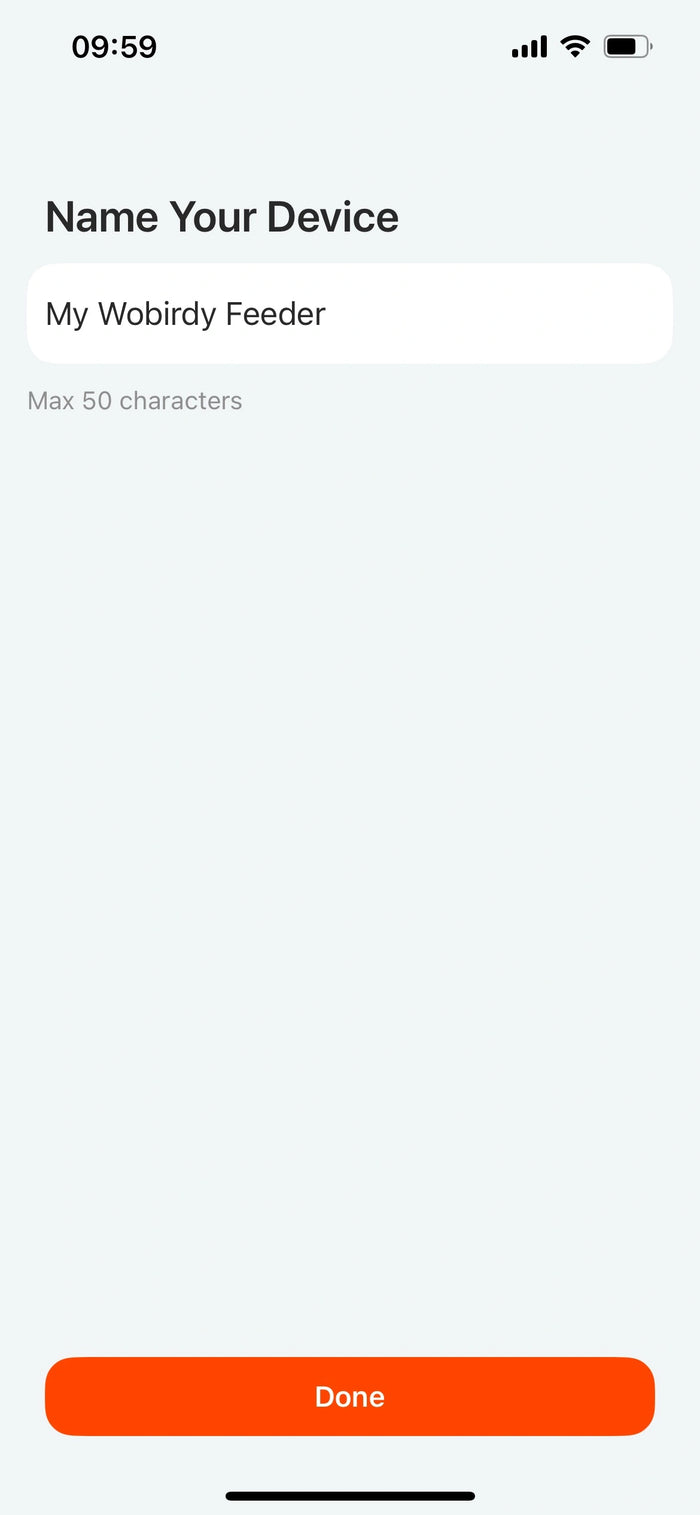
How to Feed Manually and Set Up a Scheduled Feeding Plan
Step 1:
Open the Live View of your feeder in the app.

Step 2:
Tap the feeding icon in the bottom-right to trigger a manual feed.

Step 3:
In Settings, view the default feeding times (5:00 AM & 5:00 PM). Customize feeding times and portion sizes to your preference.
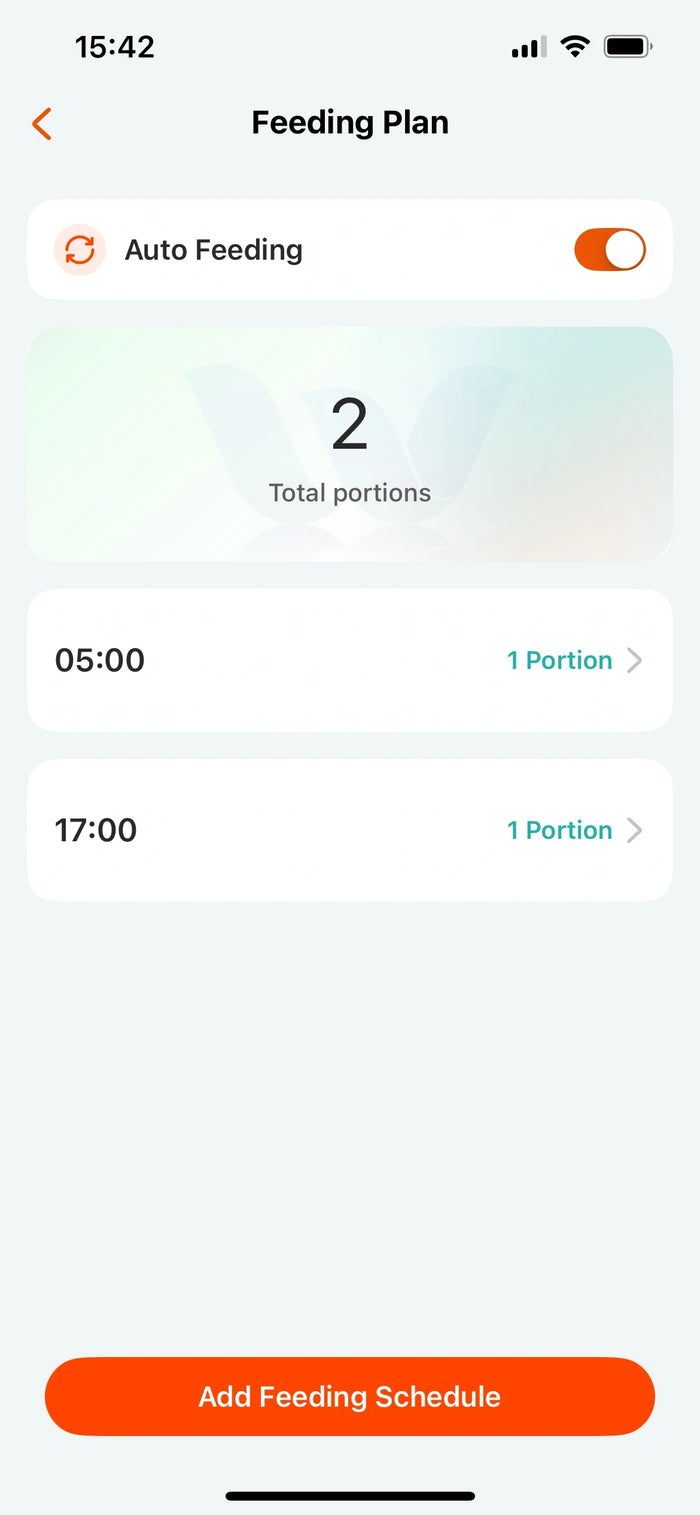

How to Share Your WoBirdy Feeder
Step 1:
Go to your Device Page and tap the settings icon in the bottom-right.
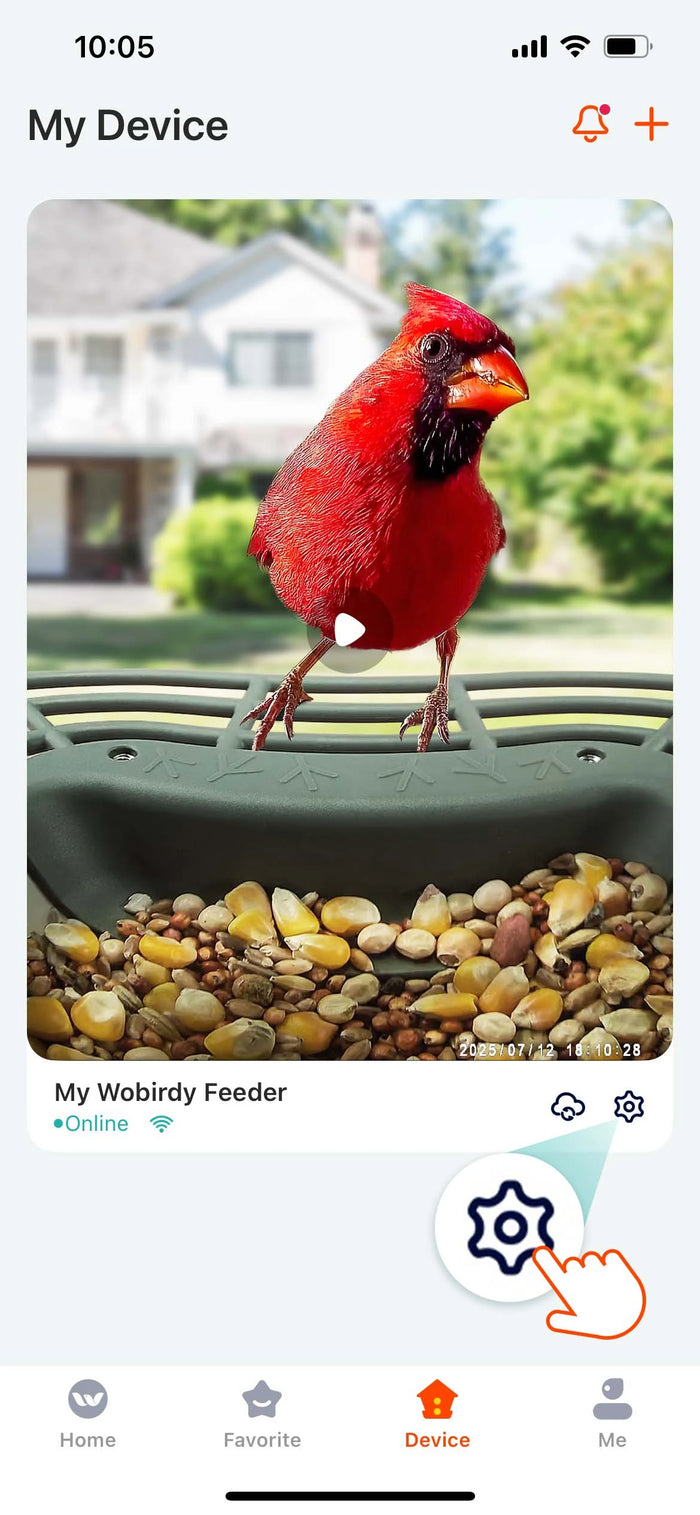
Step 2:
Scroll down and select Share Device. Then tap Add.
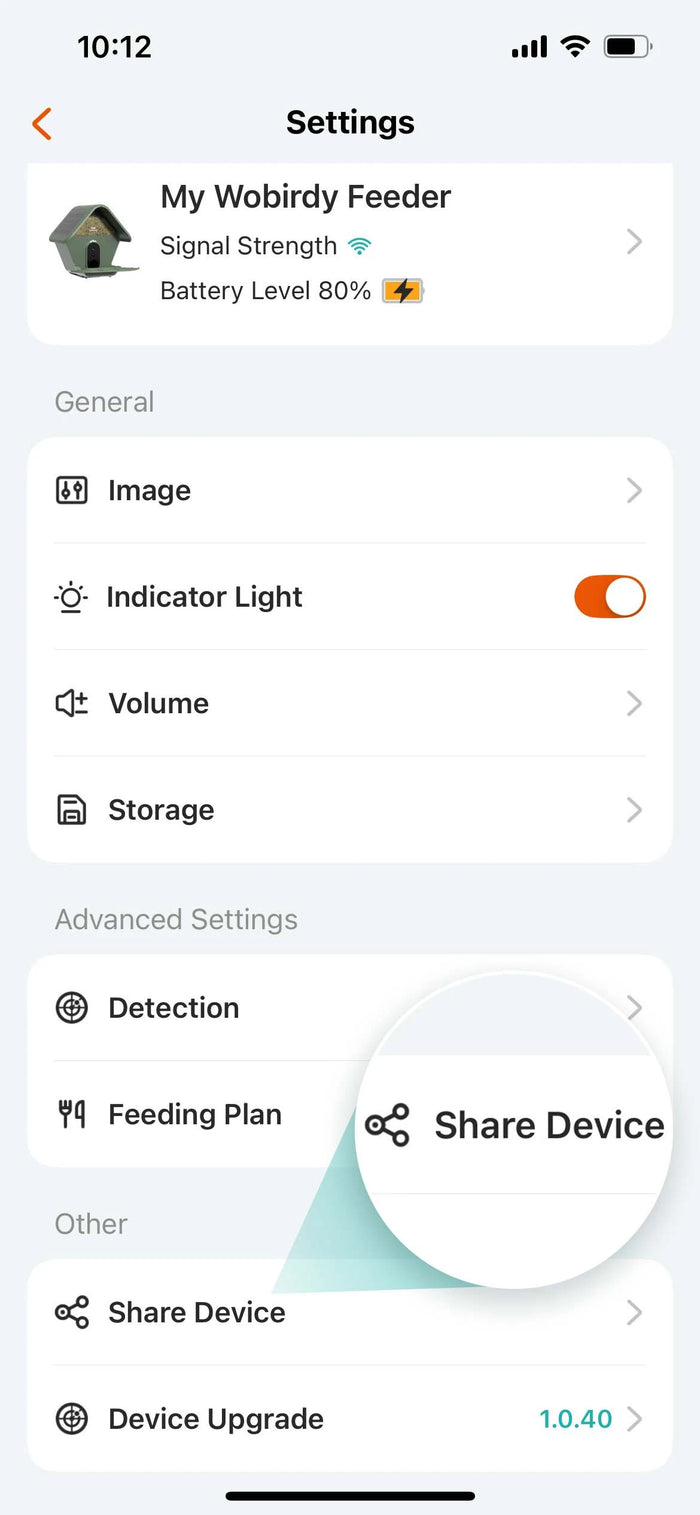
Step 3:
Share by scanning the QR code or entering another user’s WoBirdy account.
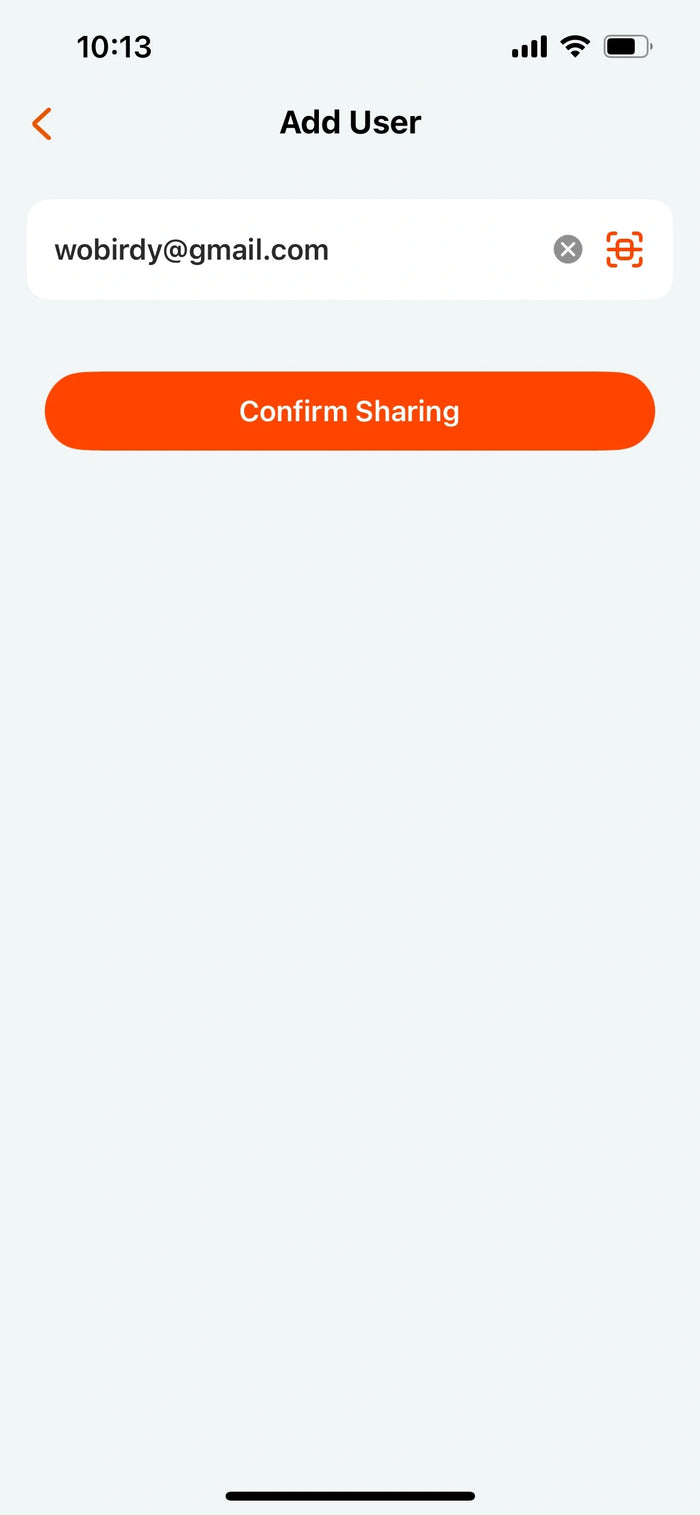
How to Reset Your WoBirdy Feeder
Step 1:
Go to your Device Page, tap the settings icon in the bottom-right.
Step 2:
Select My WoBirdy Feeder, open Device Information, tap Remove Device, and confirm.
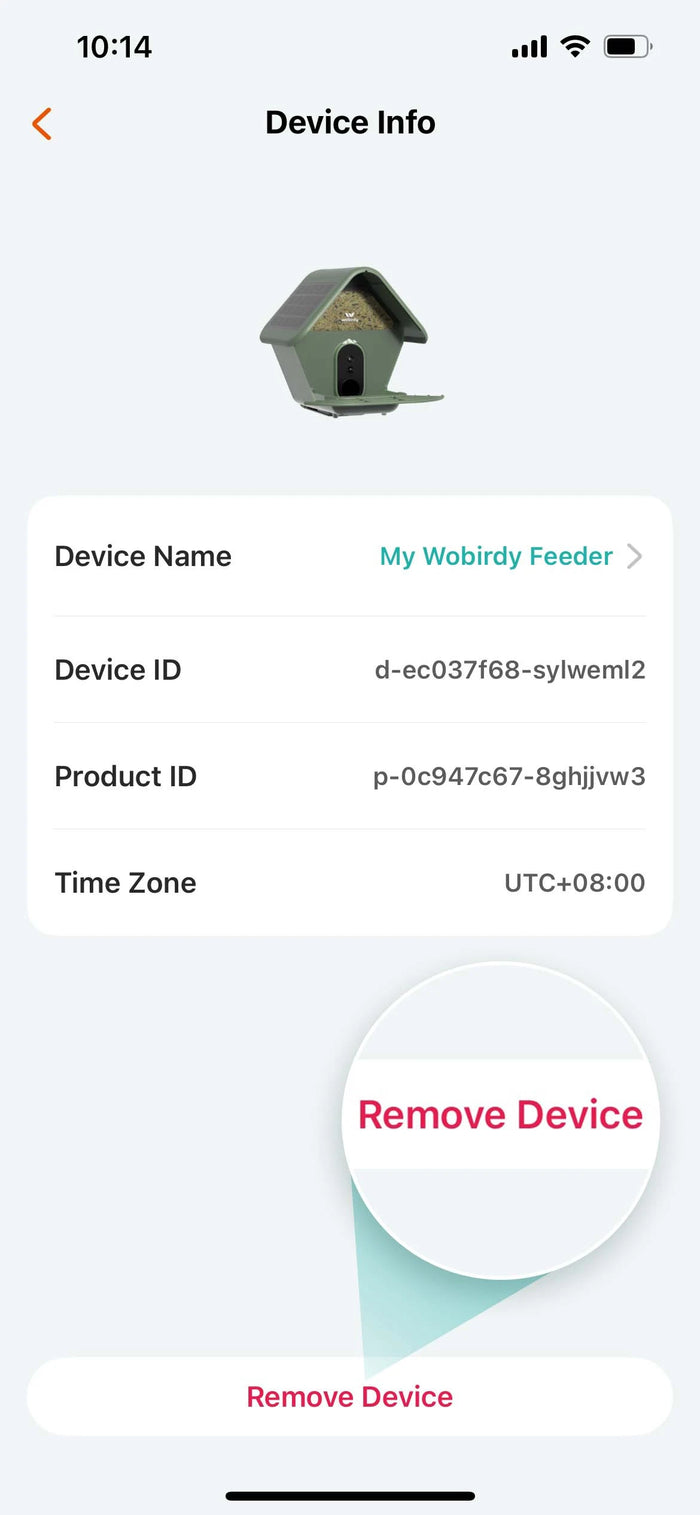
How to Use the WoBirdy App
Capture a short video:
Go to Live View and tap the first icon to start recording.

Capture a photo:
Go to Live View and tap the second icon to snap a picture.

View saved media:
Go to Favorite → Photos or Videos to review and identify birds from your captures.
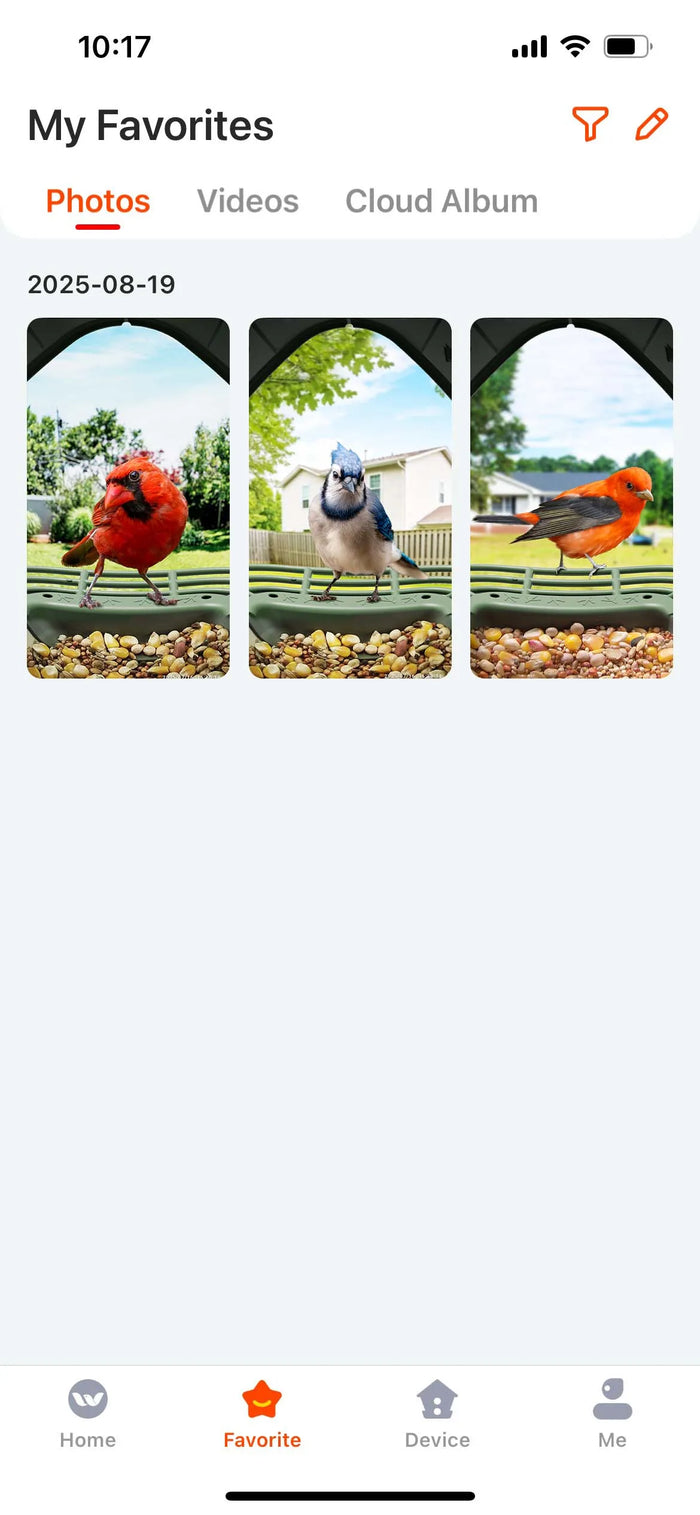
View playback:
In Live View, tap the third icon to check the playback.
Two-way talk:
In Live View, tap the fourth icon to start a two-way conversation.

Manual feeding:
Tap the fifth icon to trigger a manual feeding.
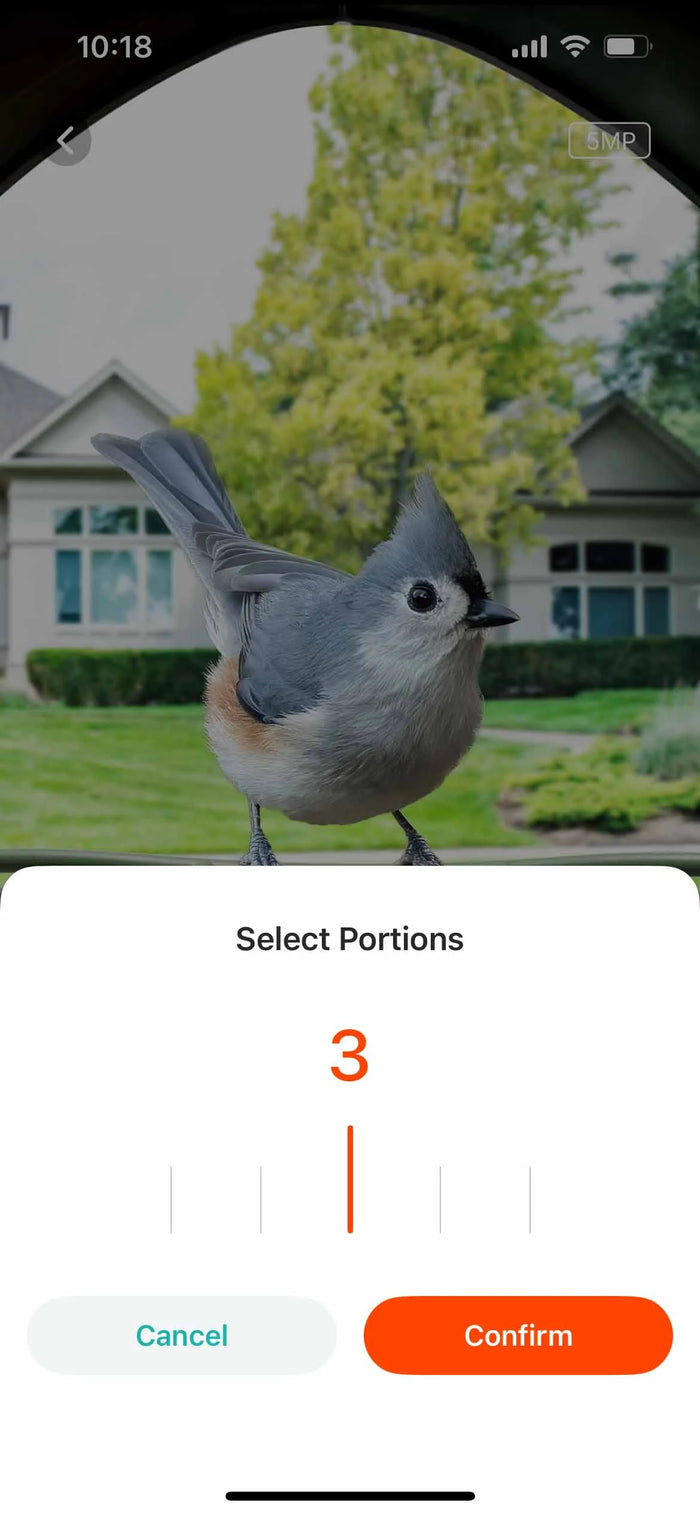
Instant Notification:
Got notified and meet your guests while they're still on the perch.
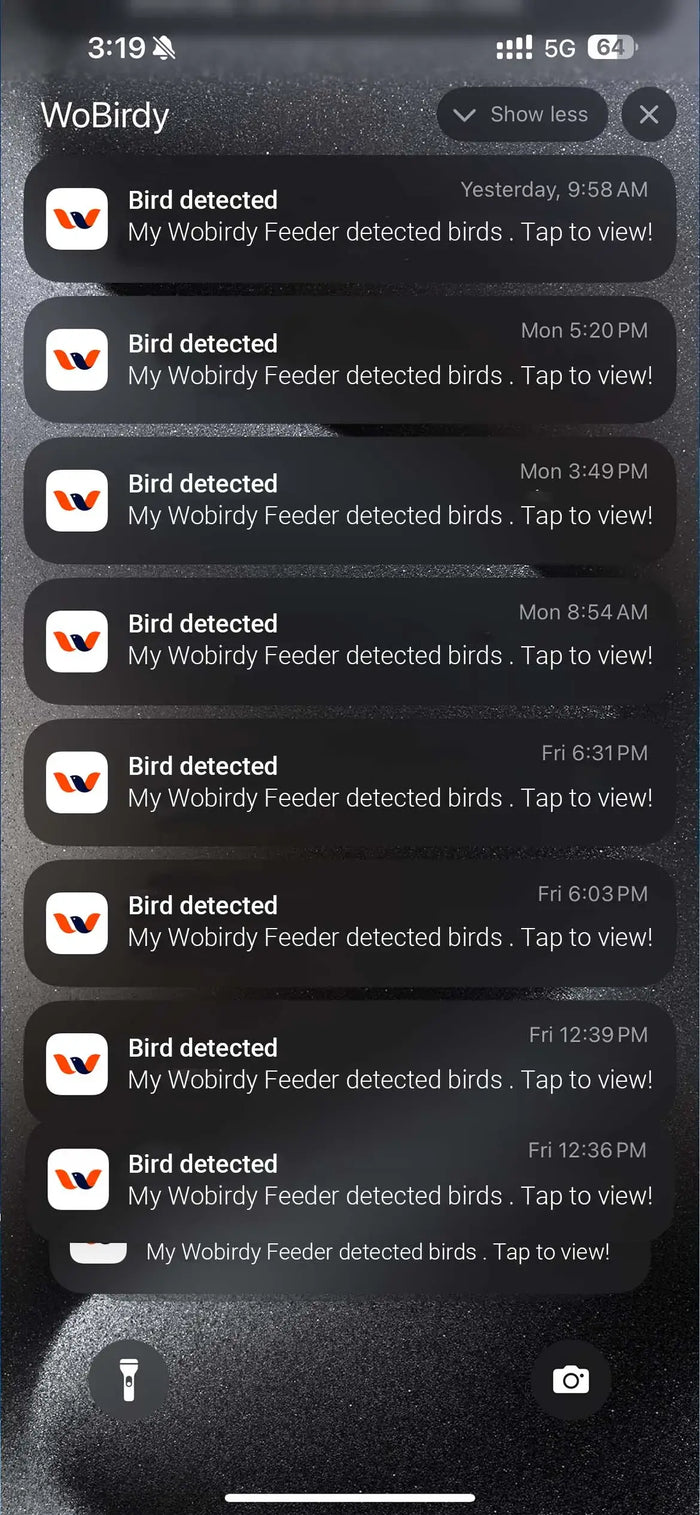
Check alerts:
In Message Center, go to Alerts and check bird detection and other events. Go to System to check system messages such as device sharing or food build up alerts.
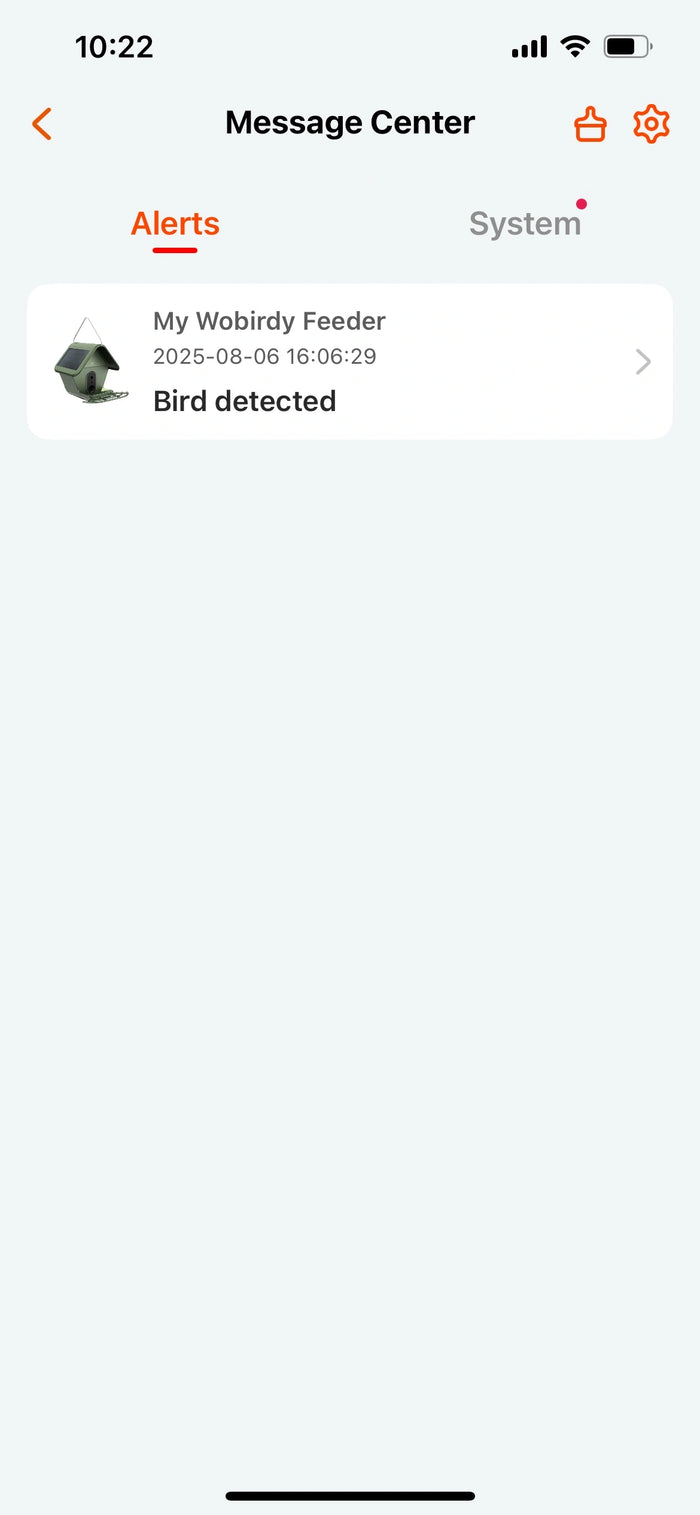
Explore highlight:
1.Bird photos
In Smart Moments, you can view and download automatically captured bird photos. You can also see AI identification results and explore the Bird Encyclopedia for more facts about each species.
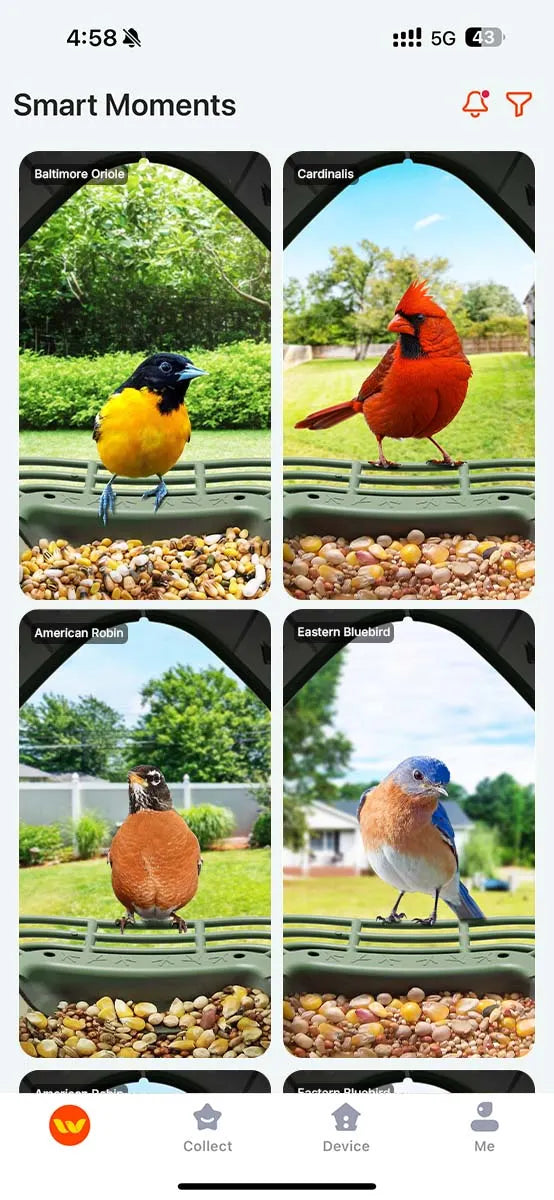
2.Video clips
There are three ways to view and download automatically captured videos:
On the Device page, tap the cloud storage icon next to your device name.
On the Live page, tap the third icon to enter Playback and watch your videos.
On the Smart Moments or Device page, tap the notification icon in the top right and go to Alert to view and download clips.
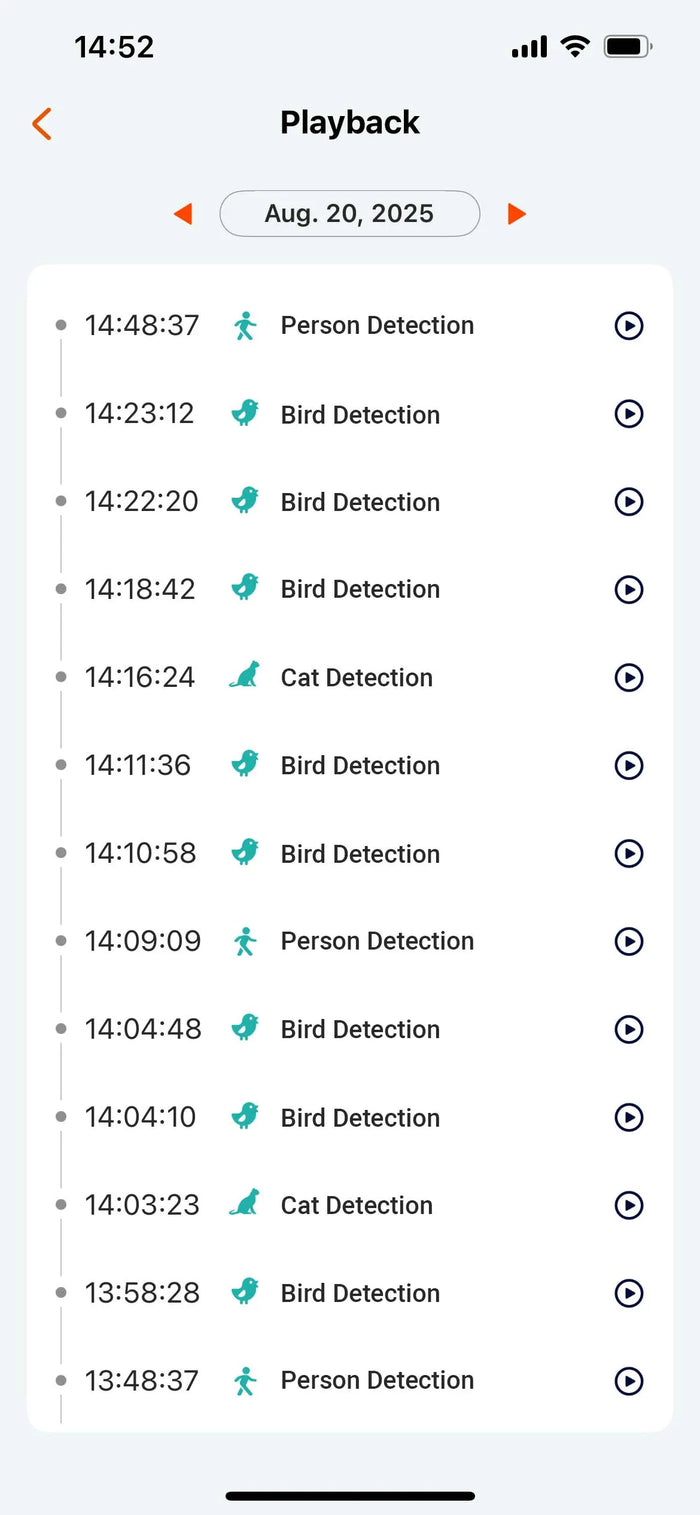
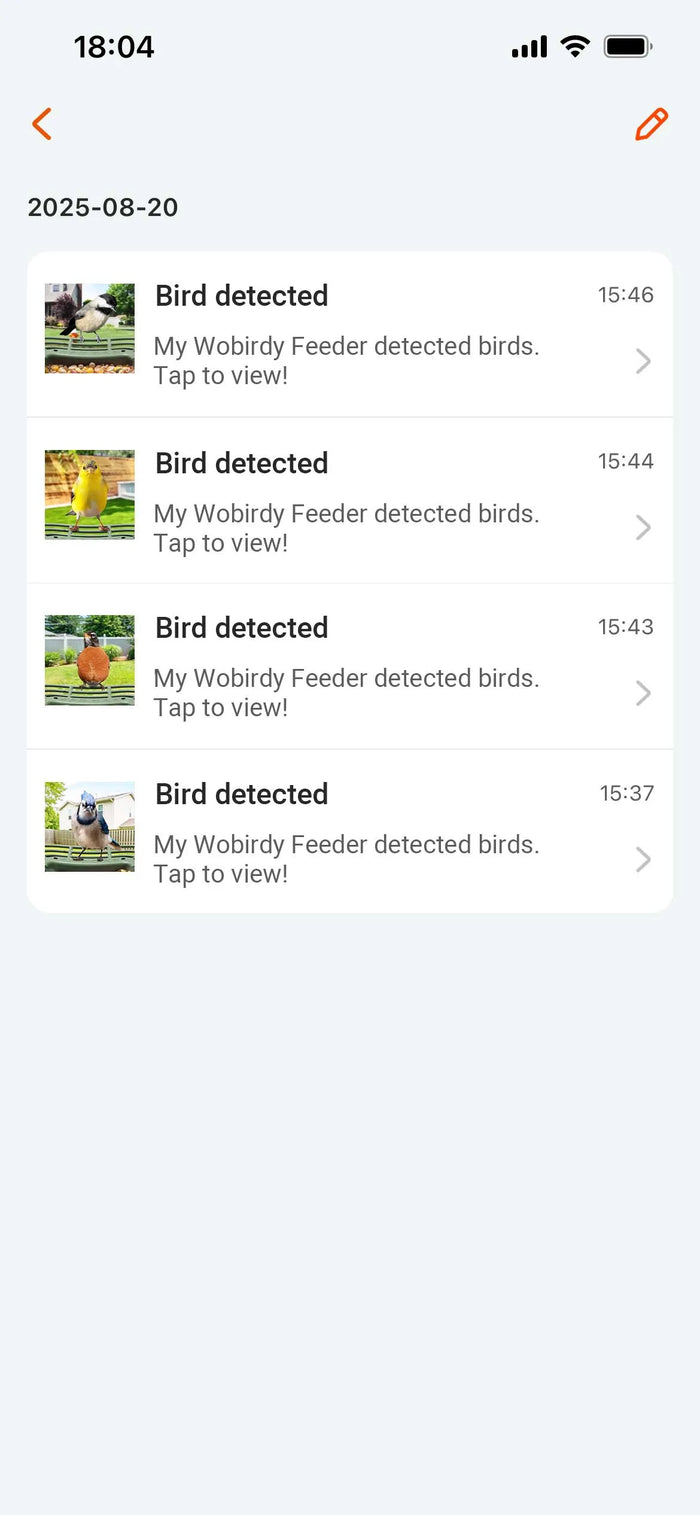
Learn more:
In Smart Moments, go to AI Bird Encyclopedia to explore species details and fun facts about your visitors.